A while ago, I stumbled across a blog post by Tim Kadlec. Although the blog post was intriguing, something else caught my attention. In Tim’s footer, there’s a text saying how much time did it take to load the page. Naturally, I wanted to incorporate this feature into my website, so I “borrowed” Tim’s code (Mr. Kadlec is aware of this, by the way). However, while adjusting the code for my site, I noticed numerous deprecation warnings popping up. Needless to say, it bothered me so much that I had to find a way to eliminate these warnings.
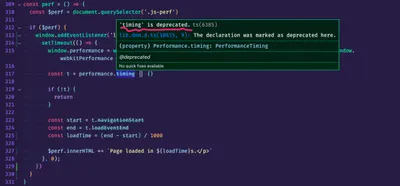
The new way
MDN recommends using the Performance API to gauge the performance of websites and web applications. Unfortunately, while the documentation is comprehensive, it doesn’t provide many examples. So I had to experiment with several approaches, but the results didn’t match the results from the “original” script. Not until I noticed that you could save the performance.mark() as a variable and read its properties.
Check out the GIF below, demonstrating how the “old” and “new” versions produce almost identical outcomes.
Here’s the final code for getting the page load time:
const perf = () => {
const $perf = document.querySelector('.js-perf')
if ($perf) {
// Wait for the page to finish loading
window.addEventListener('load', () => {
const pageEnd = performance.mark('pageEnd')
const loadTime = pageEnd.startTime / 1000
$perf.innerHTML += `Page loaded in ${loadTime}s.`
})
}
}
perf()Once the load event is complete, I store the performance.mark(‘pageEnd’) into a variable. The variable contains several properties, but we only need startTime. To get the final result in seconds, I divided startTime by 1000 and displayed it in my placeholder.
NPM package
To save you some time, I’ve created an NPM package named page-loaded-in.
Place the following code into your <head> and include the .js-page-loaded-in element to see how fast your page loads.
<head>
<script src="https://unpkg.com/page-loaded-in@0.0.4/dist/index.js"></script>
</head>
<body>
<p class="js-page-loaded-in"></p>
</body>Conclusion
Prioritizing performance when developing web-based projects is crucial to provide users with a seamless and efficient experience. Measuring page loading time using the Performance API is one way to demonstrate that a page is performing well.